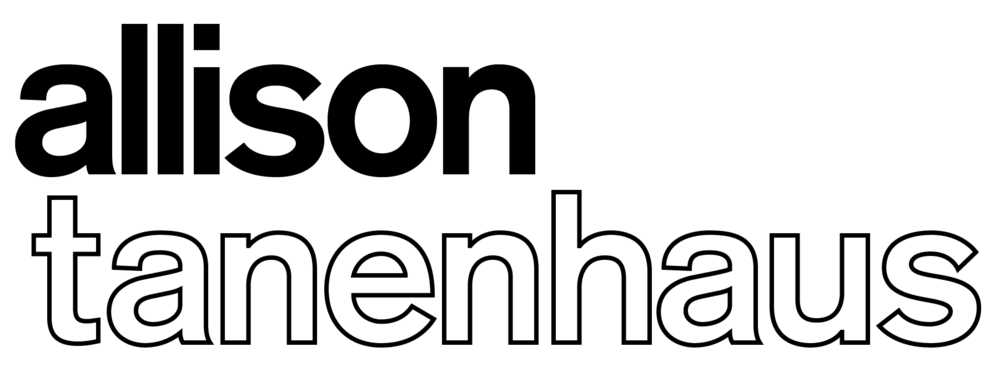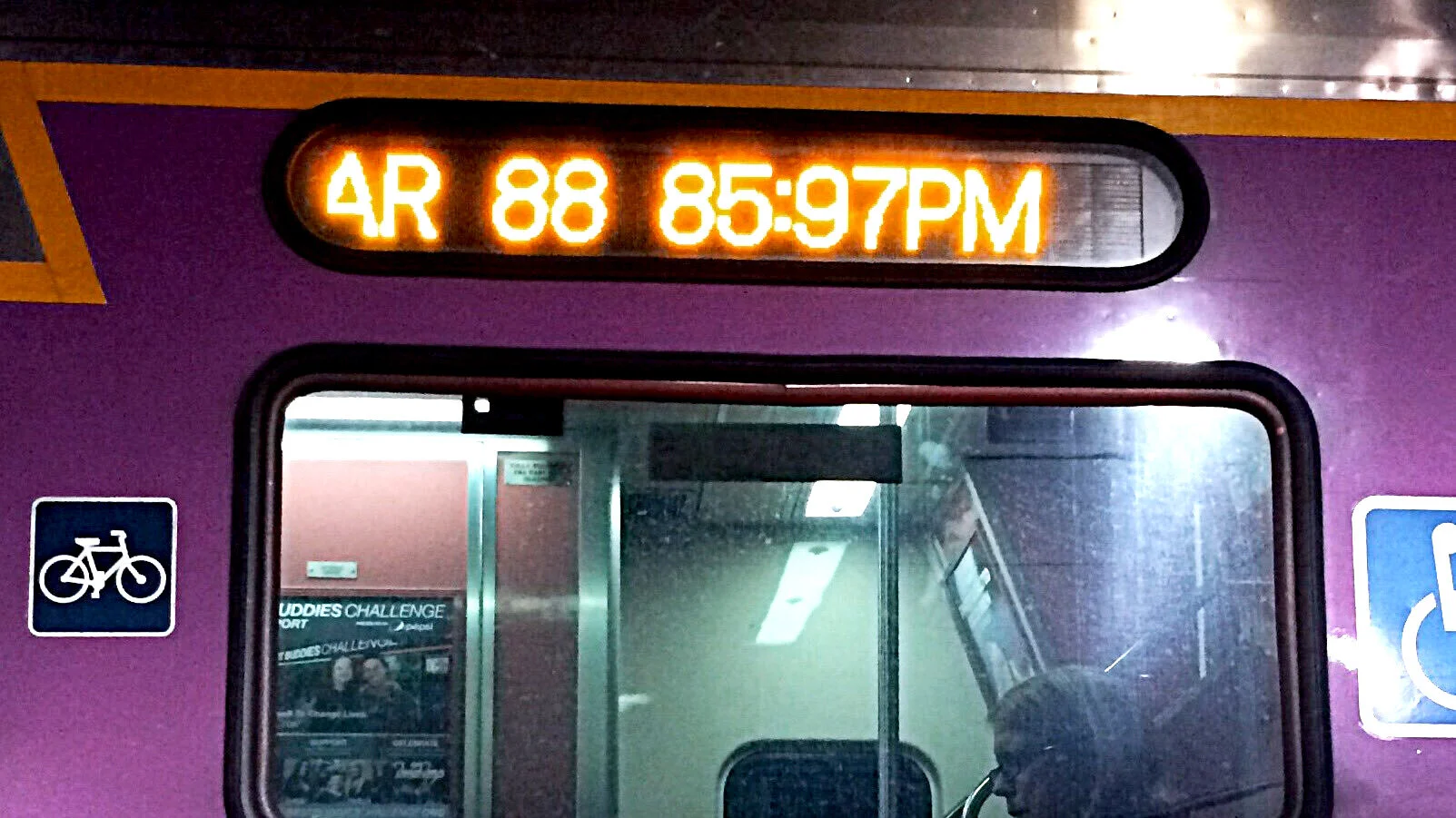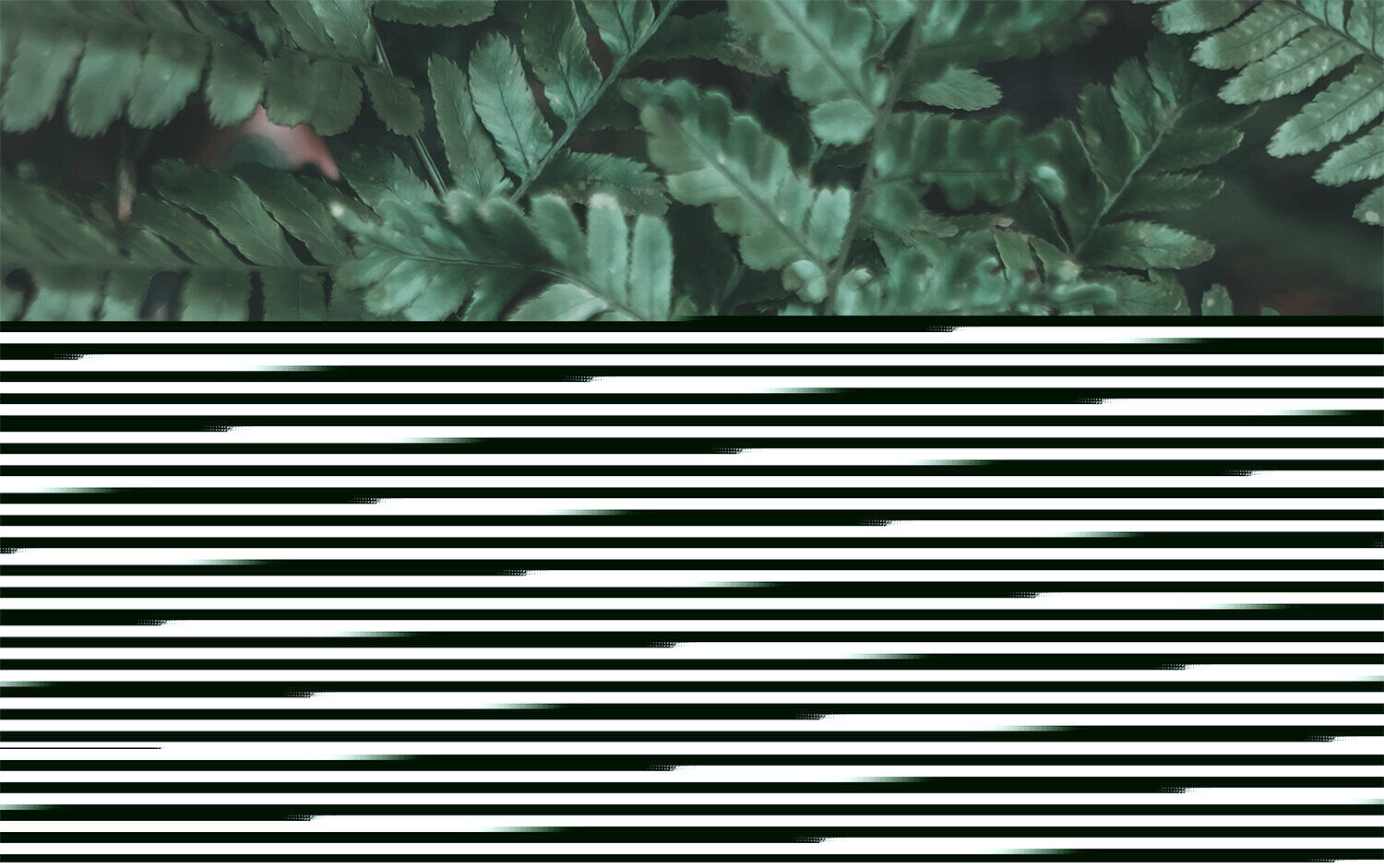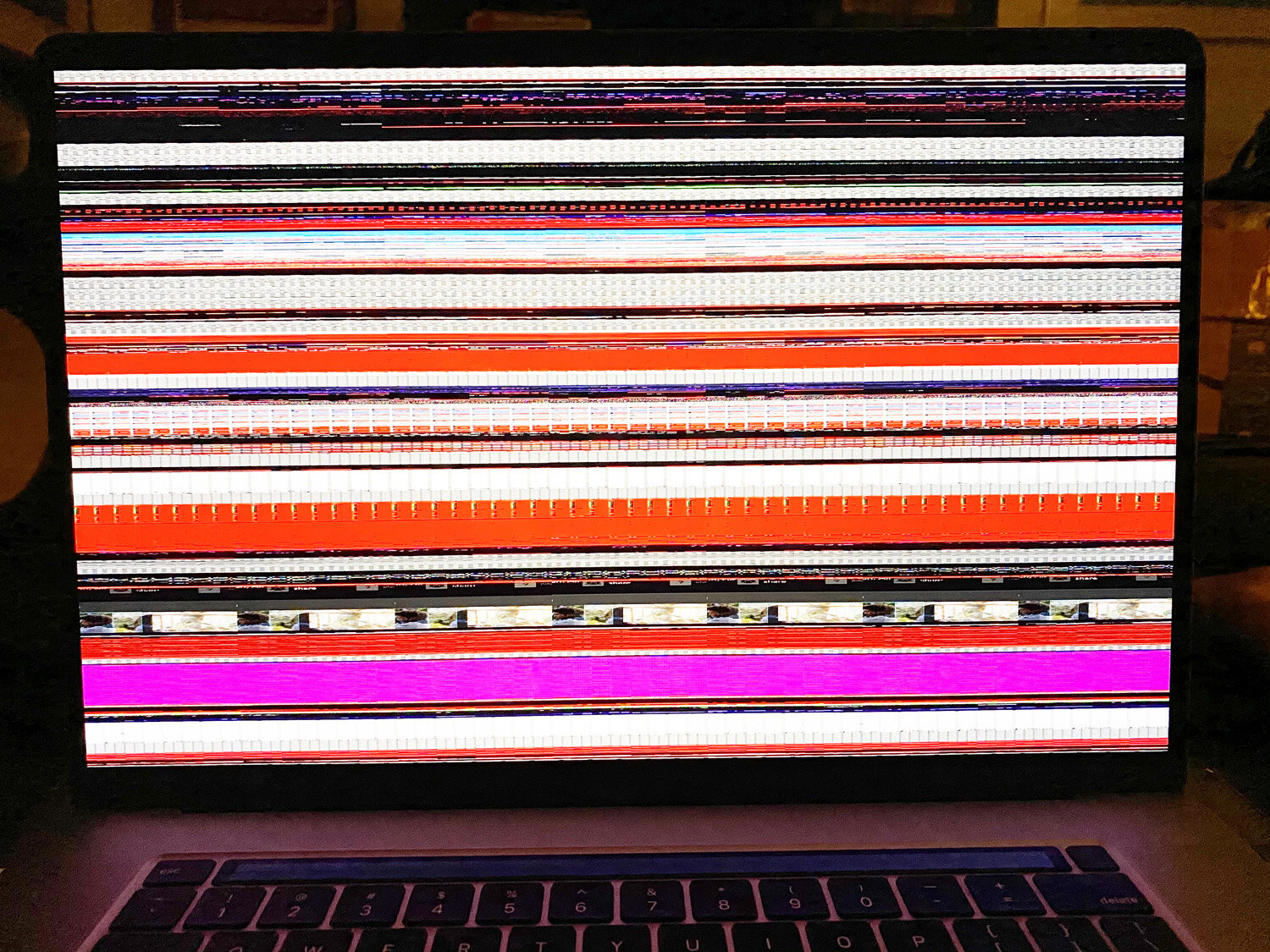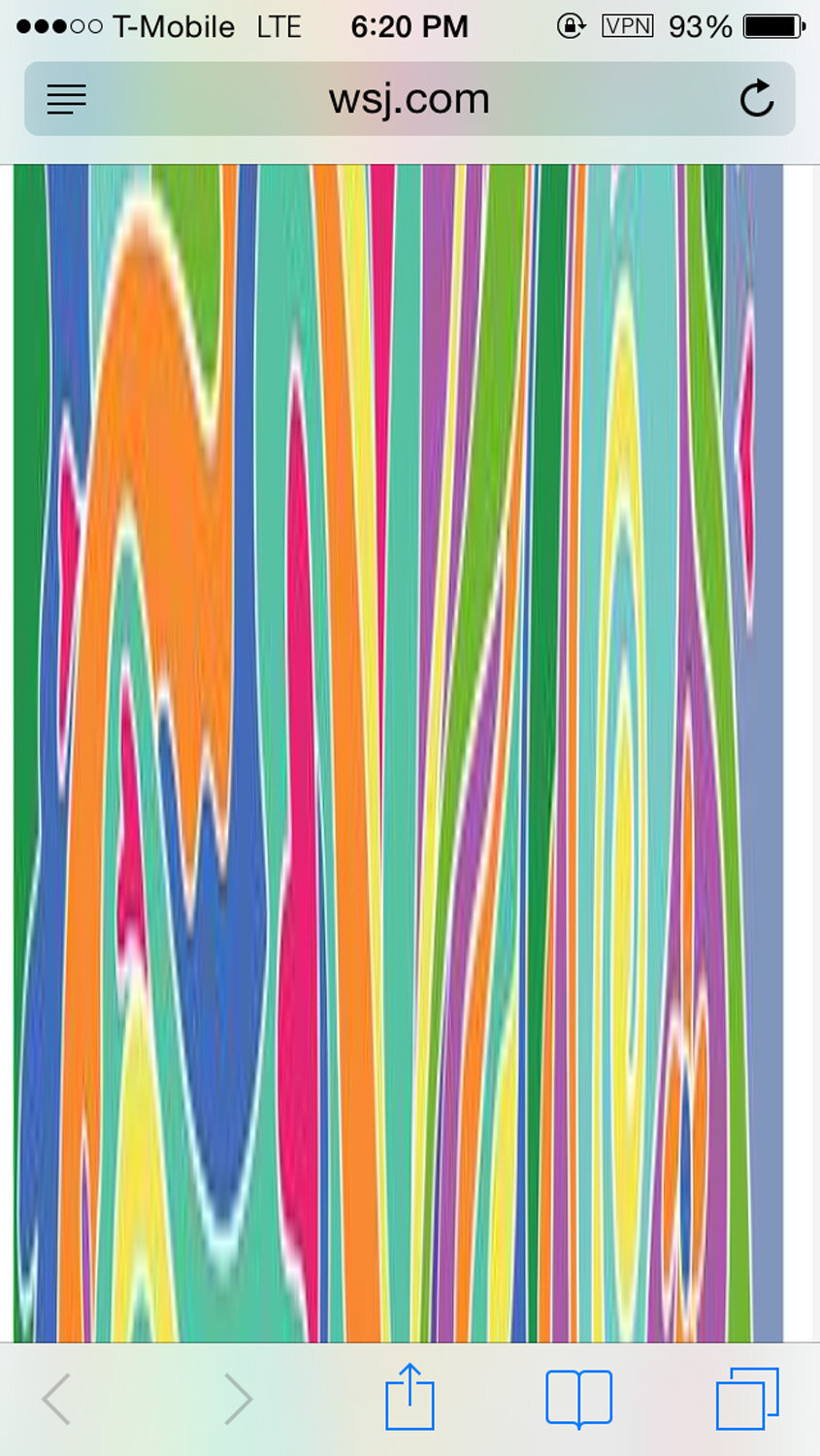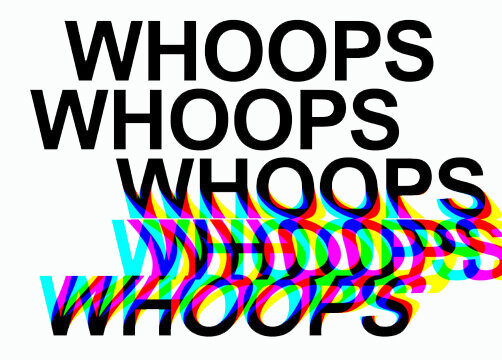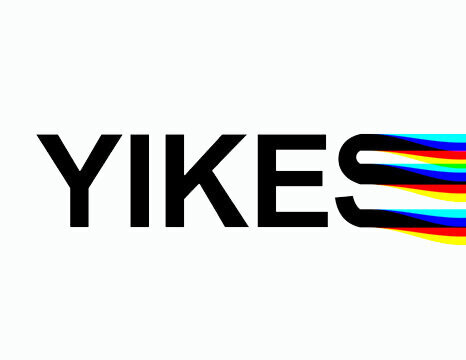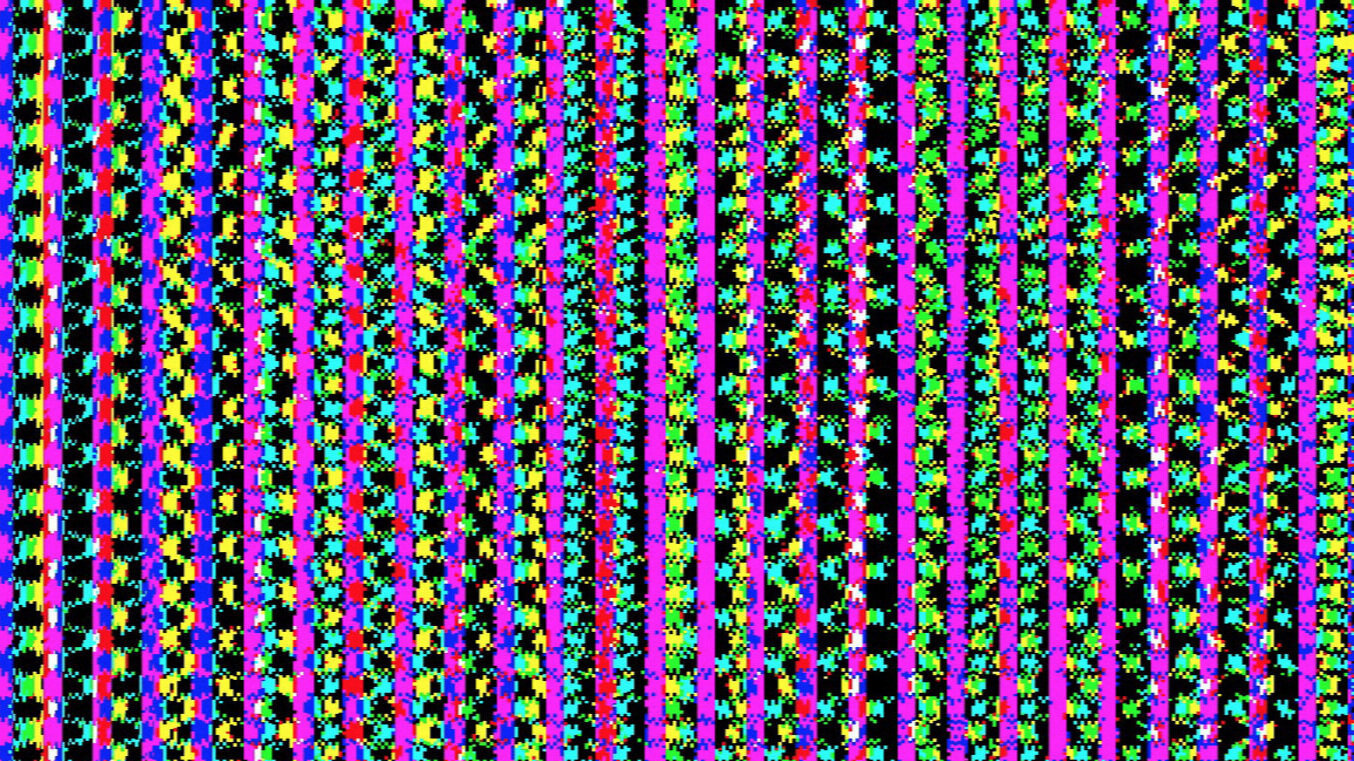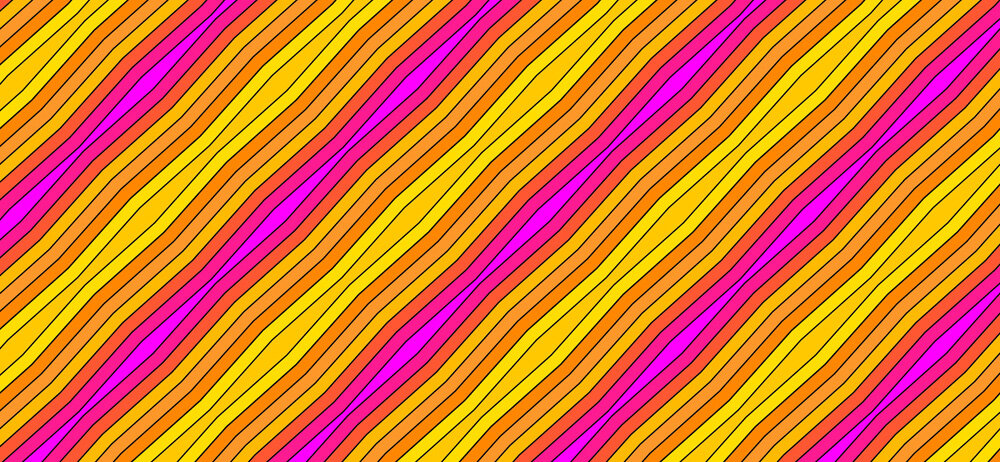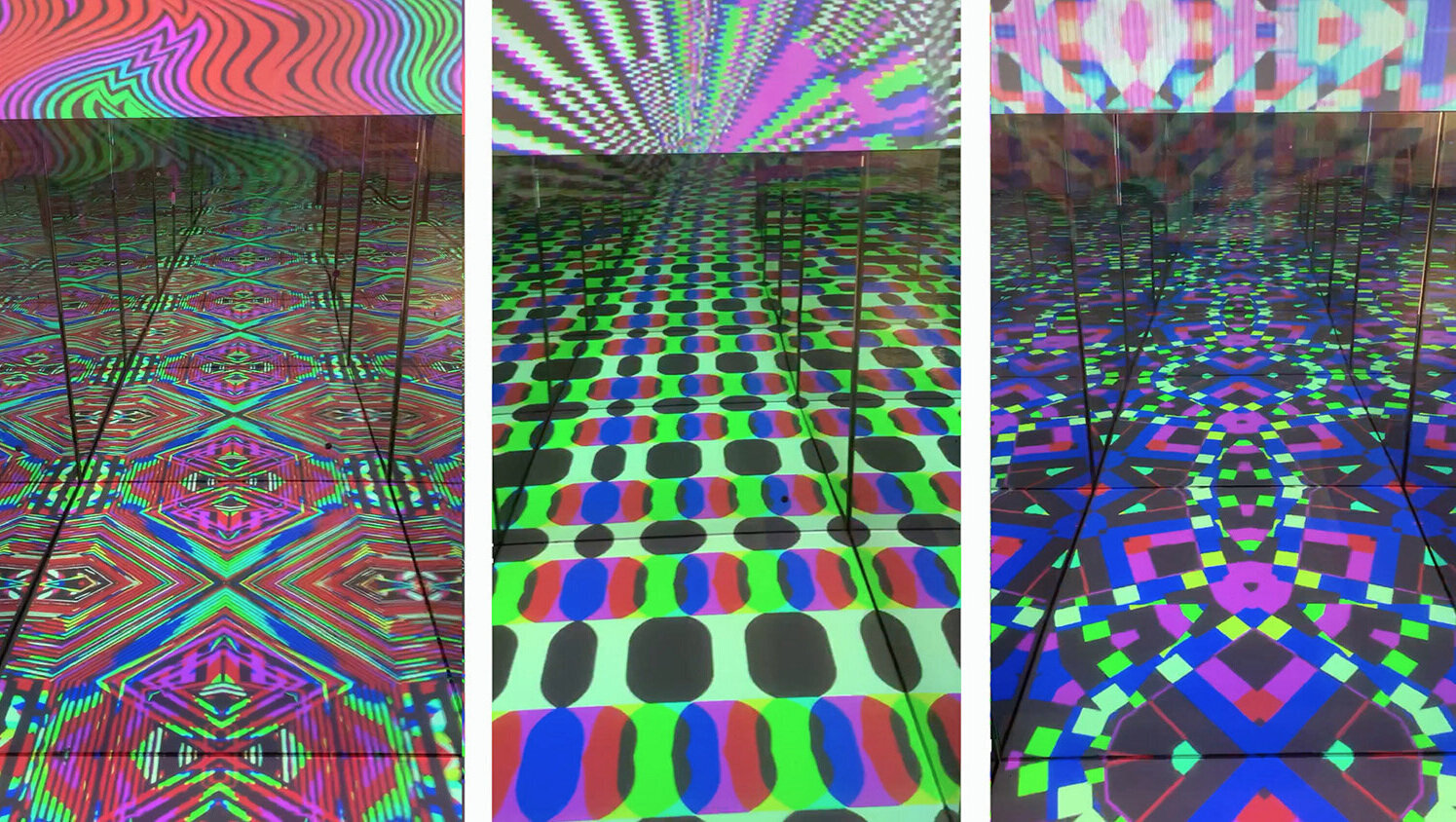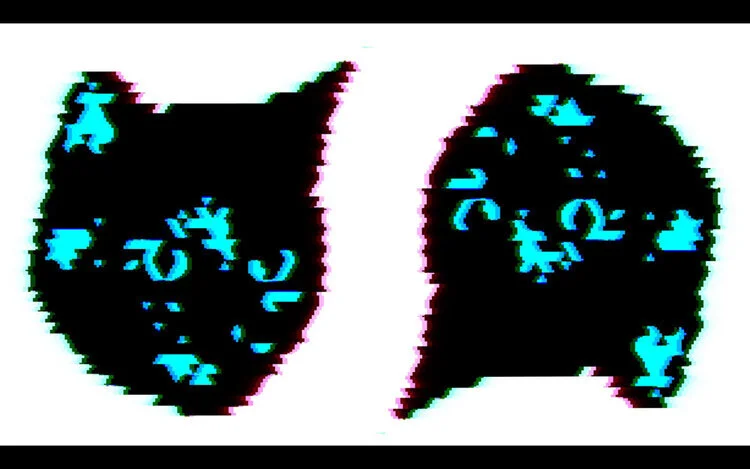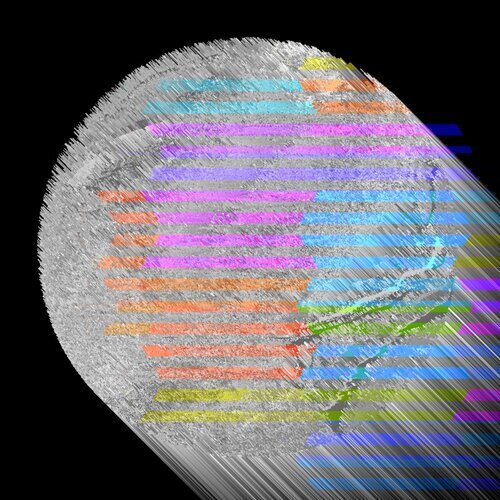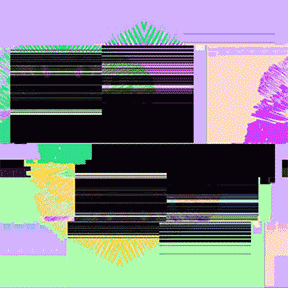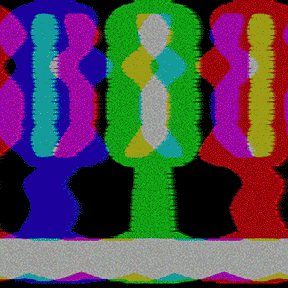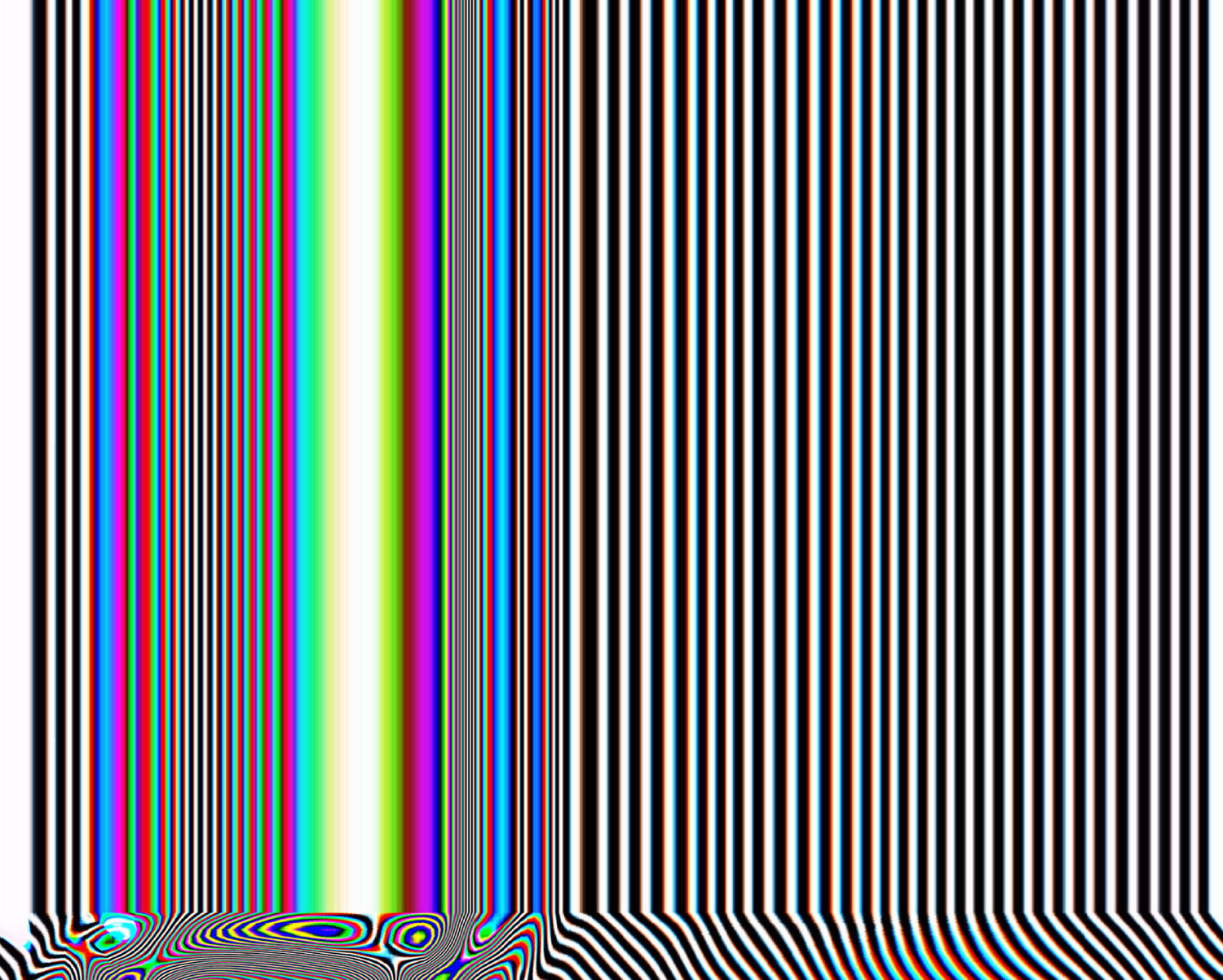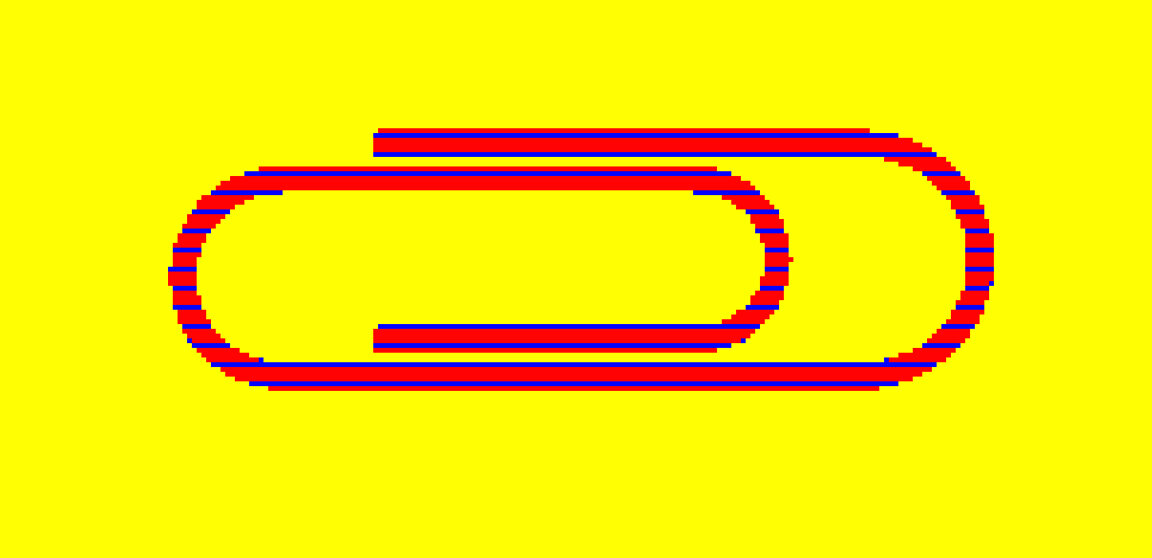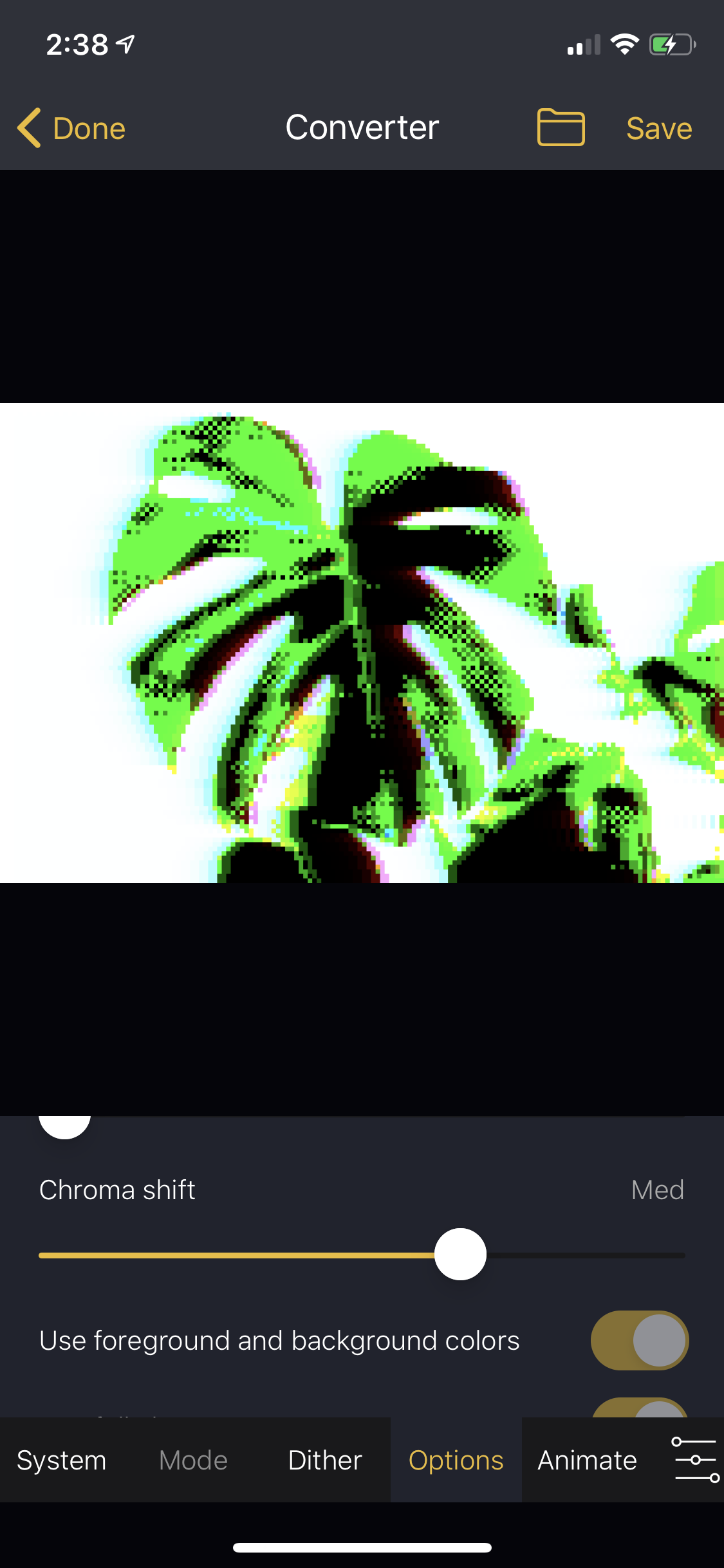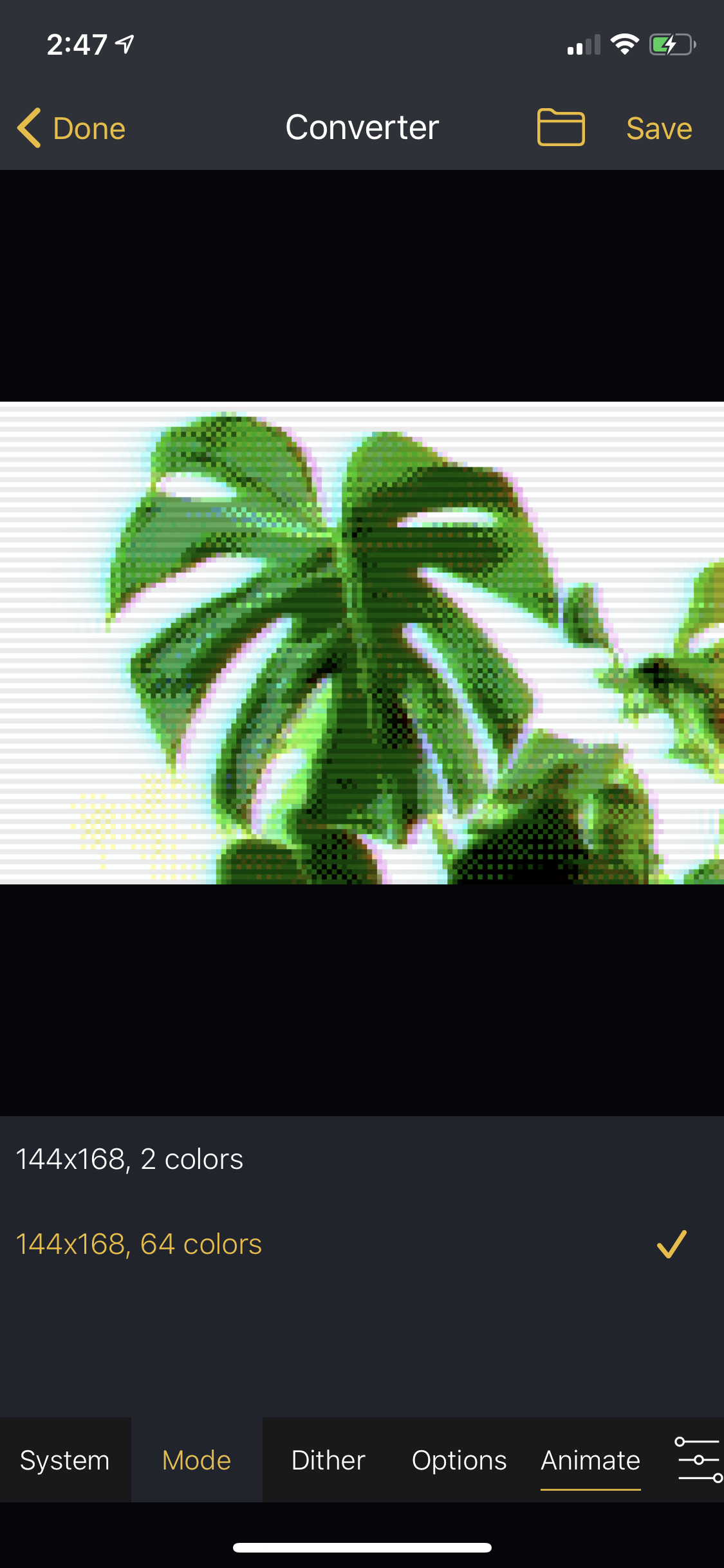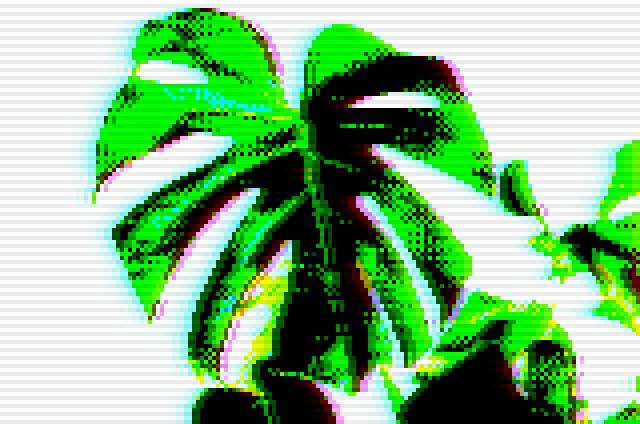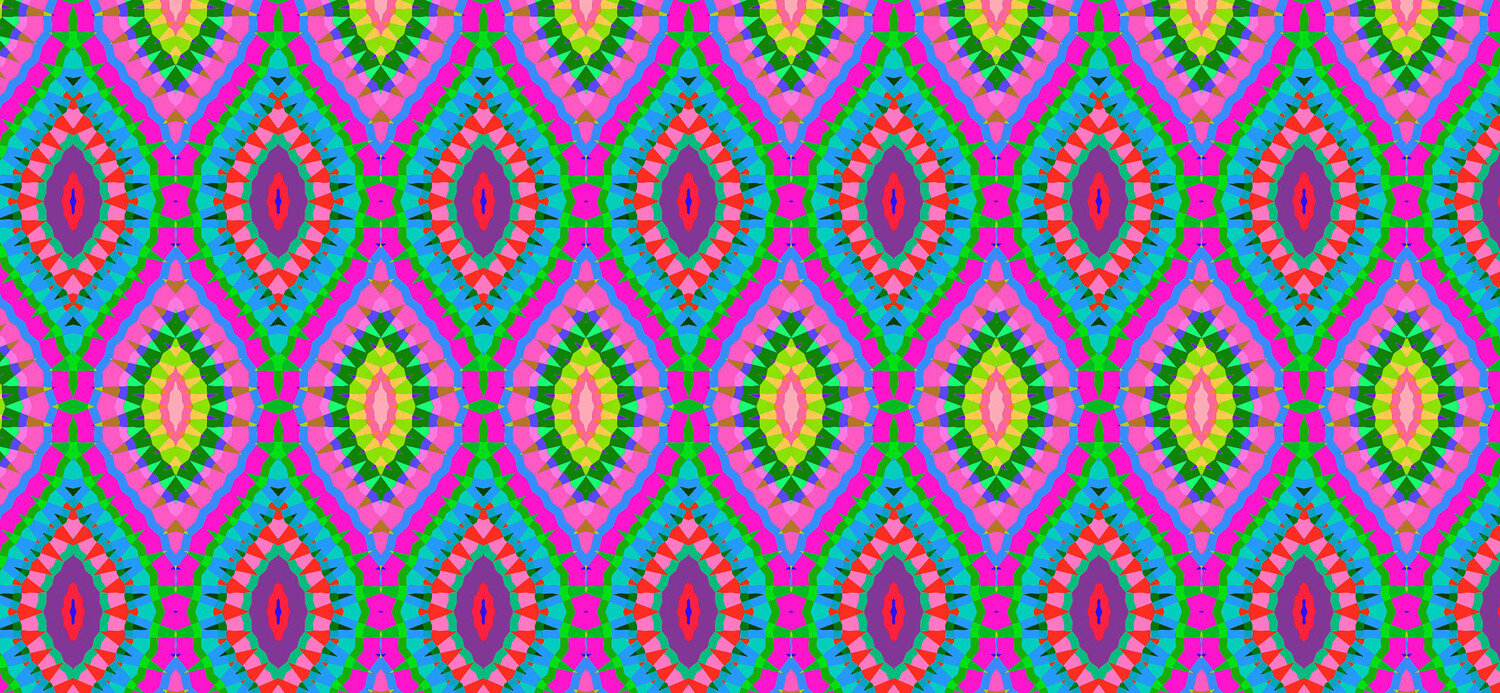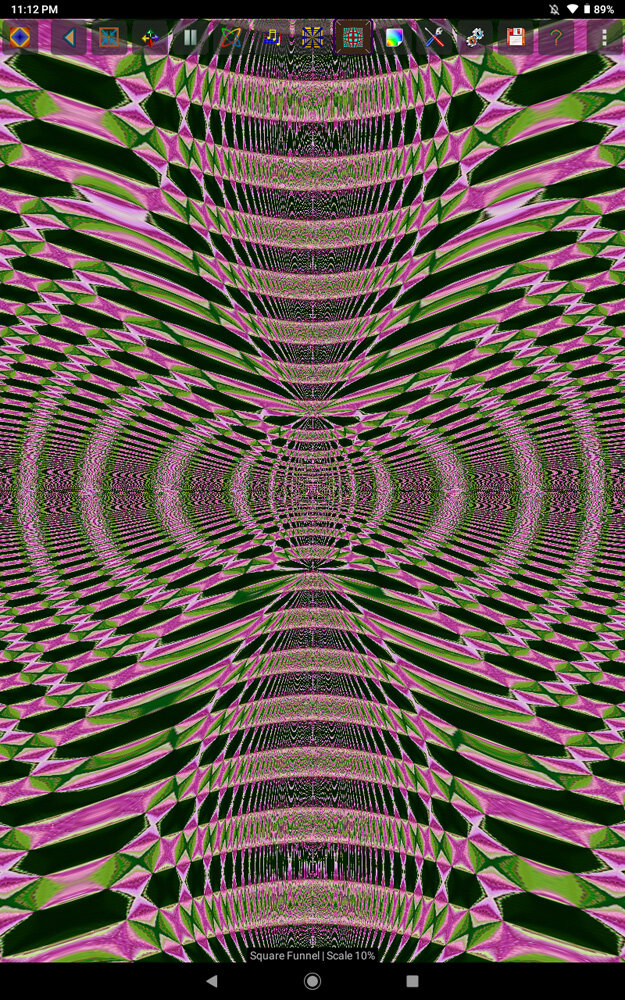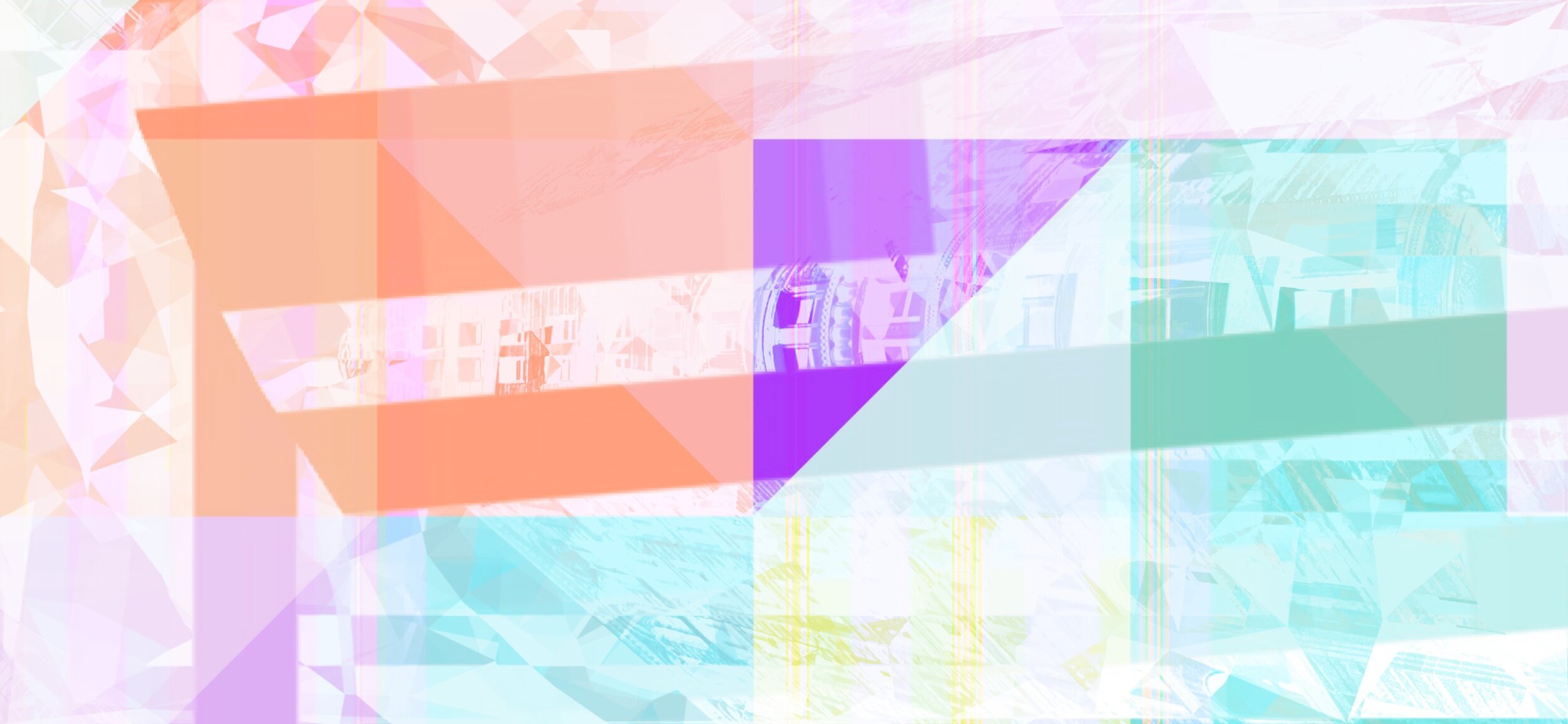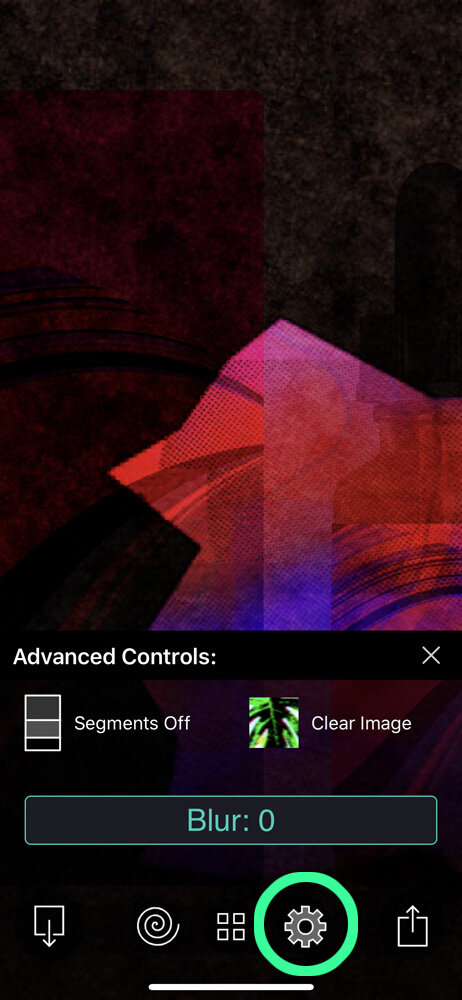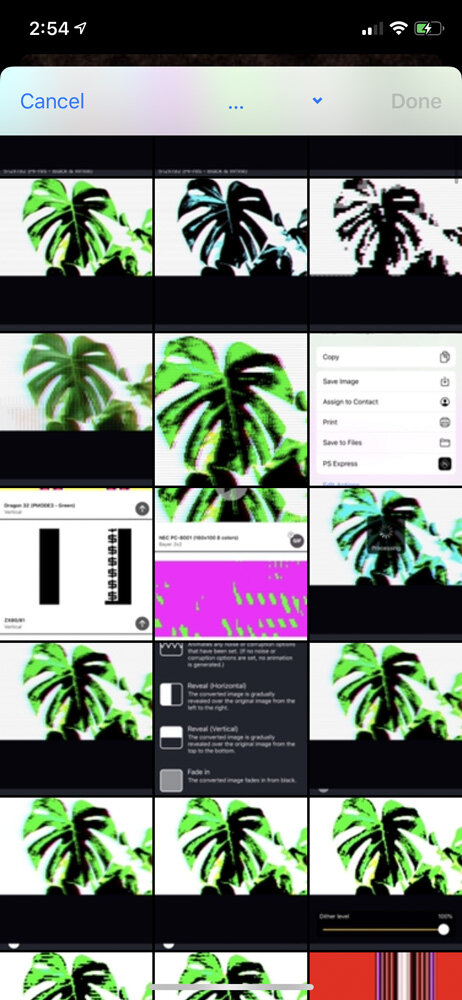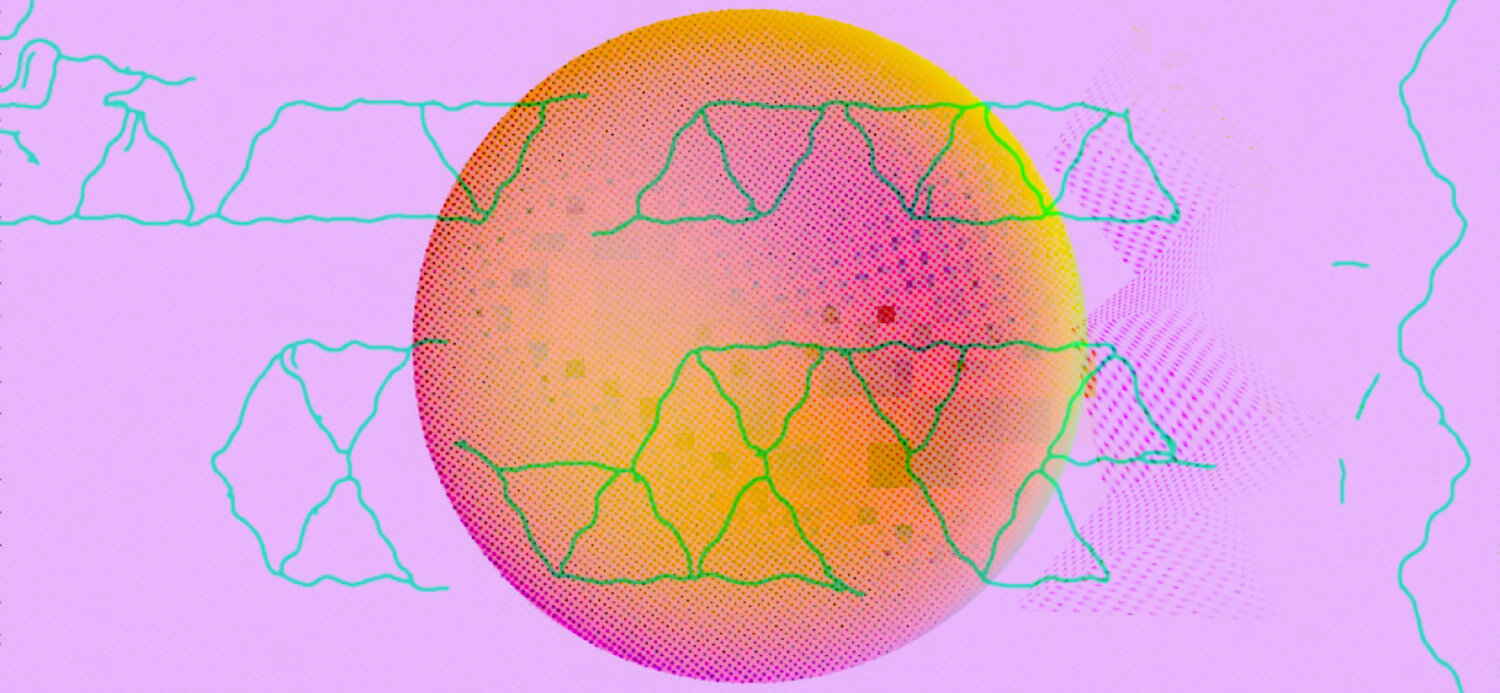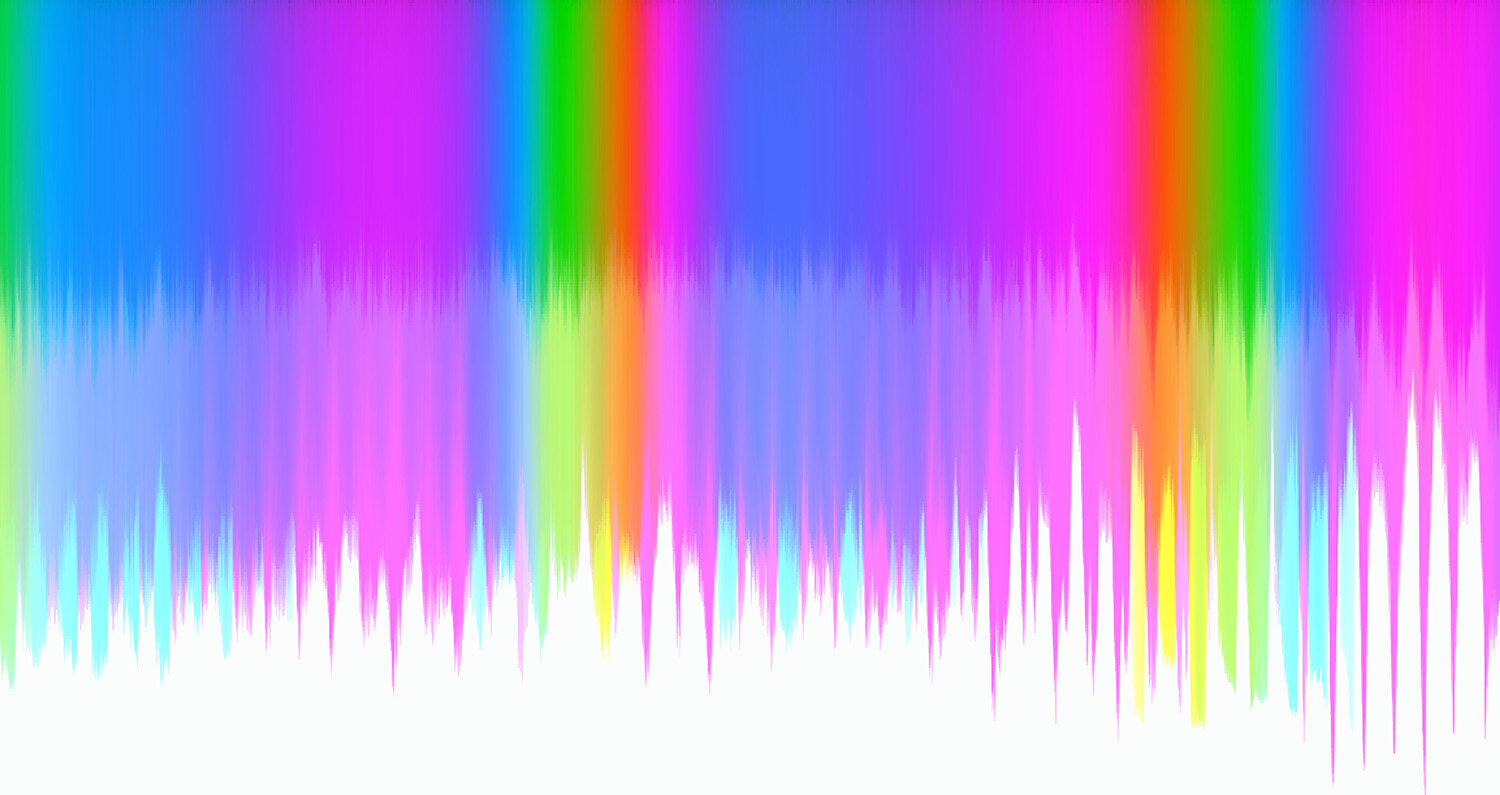Part 2: Glitch Workshop
What the heck is glitch art?
Glitch art is the practice of introducing errors into electronic works for aesthetic purposes. Glitches are apt to happen in the wild (on computer screens, TVs, and digital signage), where they're mostly accidental.
Here are a few I’ve encountered and documented in my daily life:
Uhhh is this bad
WSJ? More like WTF
We may think of glitching as a super-modern phenomena, observed (with horror!) when our laptops and tablets refuse to cooperate. But for decades, artists have been applying novel methods to interrupt and reconfigure electronic signals with intention, leading to unexpectedly intriguing visual outputs.
This can come about by toying with the screen itself (think Nam June Paik applying magnets to television sets) or reconfiguring wires that transmit typically discernible signals. (I’m referencing images and video art at the moment, but there are tons of examples of this kind of manipulation in music, as well. Especially re: sampling, sequencing, processing, etc.)
Nam June Paik: The Father of Video Art
A couple of my NJP homages